 Cline
Cline
Cline is an open-source AI coding agent that integrates AI models directly into VS Code. Cline can analyze entire codebases, plan complex changes, and carry out multi-step tasks—making it a true coding assistant. Cline can be configured to use NaviGator Toolkit as a provider allowing you to get your own AI coding assistant.
Installing Cline
It is possible to install Cline from the following locations:
- VS Code Marketplace
- Open VSX Registry
Installing from VS Code Market Place
- Open VS Code
- Select the Extensions icon in your Activity bar (Ctrl + Shift + X or Cmd + Shift + X)
- In the search bar, type
Cline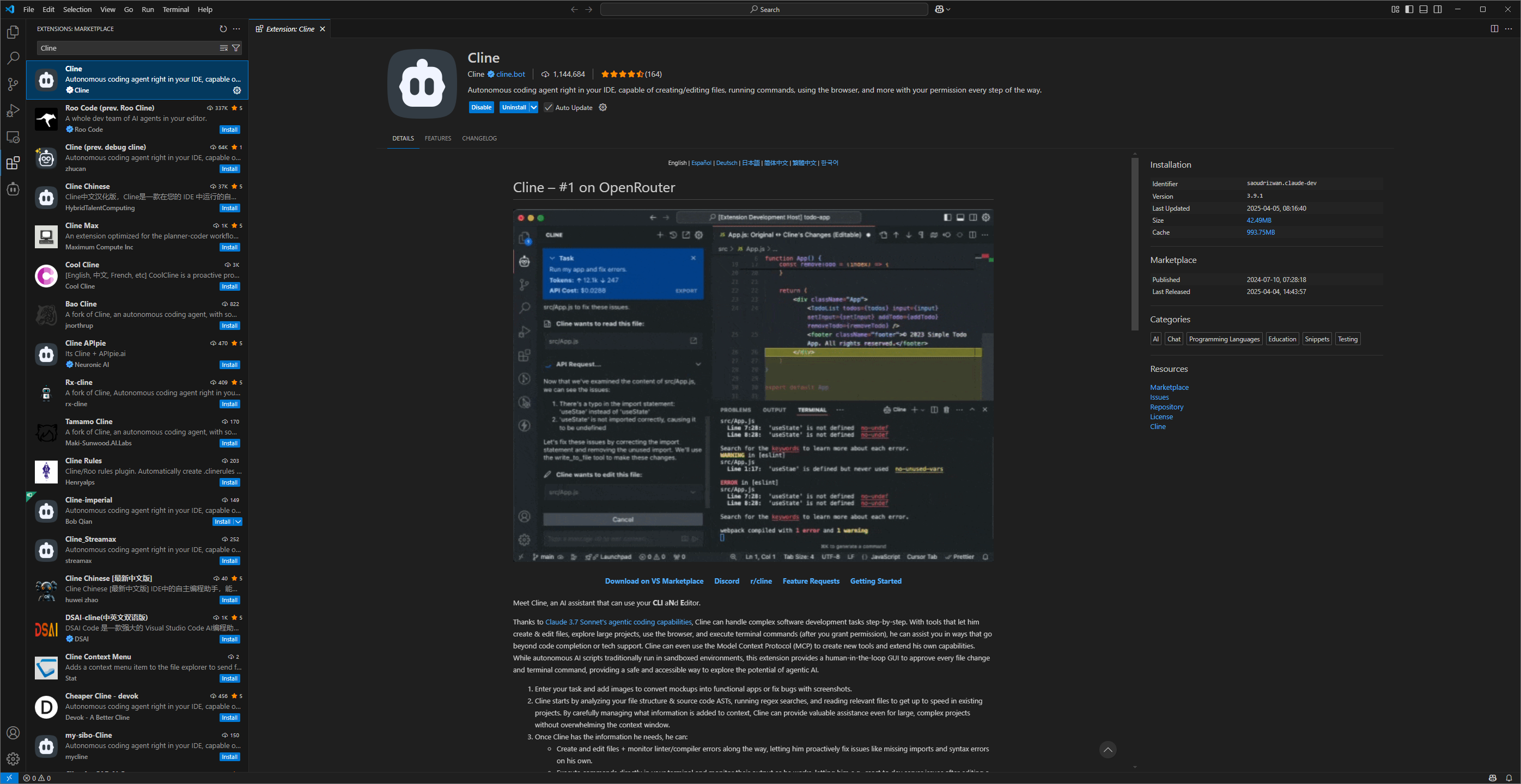
- Click Install button next to the extension.
- You should now see the cline extension in your activity bar.
Troubleshooting:If you don’t see the Cline icon, try restarting VS Code.
Installing from Open VSX Registry
- Open your VS Code or any VS Code derivatives editor.
- Select the Extensions icon in your Activity bar (Ctrl + Shift + X or Cmd + Shift + X)
- In the search bar, type
Cline - Select Cline by saoudrizwan and click Install.
- You should now see the cline extension in your activity bar.
Troubleshooting:If you don’t see the Cline icon, try restarting VS Code.
Configure Cline to use NaviGator Toolkit
- Open Cline from your activity bar.
- Click on the gear icon in the right hand corner.
- Navigate to the API Configuration section
- In the API Configuration the following values must be set.
- API Provider:
LiteLLM - API Key: Your NaviGator Toolkit API Key.
- Model ID: NaviGator Toolkit model of your choice, for now set to
mistral-small-3.1
- API Provider:
- Click the Done button to apply and save your changes.
- Cline is now configured to use NaviGator toolkit as its LLM provider.
For more information about the specific features and functionality in Cline please review the documentation. This includes features like Rules for Workspaces, MCP support, and many more.
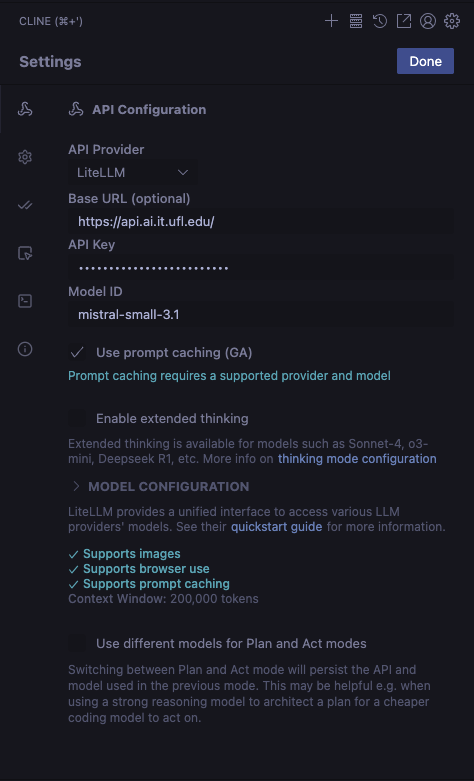
How to Use Cline
Cline operates as an autonomous coding agent that can understand your entire project context and execute complex multi-step tasks. Unlike traditional code completion tools, Cline follows a Plan → Review → Implement workflow, ensuring thoughtful execution of your requests.
Key Capabilities
- Multi-file Operations: Read, write, and modify multiple files simultaneously
- Command Execution: Run terminal commands, install packages, and manage your development environment
- Project Analysis: Understand your codebase structure, dependencies, and patterns
- Autonomous Problem Solving: Debug issues, implement features, and refactor code with minimal guidance
Common Use Cases
1. Project Setup & Initialization
Example: "Create a new React TypeScript project with Tailwind CSS and set up a basic component structure"
Cline can:
- Initialize the project with the correct dependencies
- Configure build tools and development environment
- Create folder structure and boilerplate components
- Set up linting, formatting, and testing frameworks
2. Feature Development
Example: "Add user authentication to my Express.js API with JWT tokens and password hashing"
Cline will:
- Analyze your existing codebase structure
- Install necessary dependencies (bcrypt, jsonwebtoken, etc.)
- Create authentication middleware and routes
- Update your database models if needed
- Add proper error handling and validation
3. Debugging & Problem Solving
Example: "My React component isn't re-rendering when state changes. Can you help debug this?"
Cline can:
- Analyze your component code and state management
- Identify common React pitfalls (mutation, closure issues, etc.)
- Suggest and implement fixes
- Add debugging tools or logging if needed
4. Code Refactoring & Optimization
Example: "Refactor this 200-line function into smaller, testable modules"
Cline will:
- Analyze the function's responsibilities
- Break it into logical, single-purpose functions
- Maintain the original functionality while improving readability
- Add appropriate tests for the new modules
5. Documentation & Testing
Example: "Generate comprehensive documentation and unit tests for my API endpoints"
Cline can:
- Analyze your API structure and endpoints
- Generate OpenAPI/Swagger documentation
- Create unit and integration tests
- Add inline code comments and README sections
Best Practices for Using Cline
Writing Effective Prompts
- Be Specific: Instead of "fix my code," try "fix the authentication bug where users can't log in with valid credentials"
- Provide Context: Mention your tech stack, project goals, and any constraints
- Use Examples: Show Cline what you want with concrete examples when possible
Leveraging Plan Mode
- Use Plan Mode for complex, multi-step tasks
- Review Cline's proposed approach before implementation
- Ask questions or request modifications to the plan
Managing Large Projects
- Start with smaller, focused tasks to help Cline understand your codebase
- Use descriptive file and folder names
- Maintain clear project documentation that Cline can reference
Getting Started Tips
- Start Small: Begin with simple tasks like "add error handling to this function" before moving to complex features
- Review Changes: Always review Cline's modifications before accepting them
- Iterate: Use Cline's output as a starting point and refine through conversation
- Learn: Ask Cline to explain its decisions to improve your own coding skills
Example Workflow
You: "I need to add a search feature to my blog application"
Cline: [Analyzes your codebase]
- Plans the implementation (search API, frontend component, database queries)
- Shows you the proposed approach
- Implements the backend search endpoint
- Creates the frontend search component
- Adds proper error handling and loading states
- Updates your documentation
This collaborative approach ensures you maintain control while leveraging AI assistance for complex development tasks.
References
- Cline
https://cline.bot/- Cline Docs
https://docs.cline.bot/- Github Repository https://github.com/cline/cline